AMT Dongle Android Multi ToolV1.0.3. ATM Dongle Software. Android Platform Tools (by Google) v. 28.0.1 stable - Android Platform Tools commands list - 7zip (by Igor Pavlov) v. 18.05 - DOS batch updated (now support file names with spaces) With the DOS batch (file AMT.BAT) you can - install framework file - select application - decompile application - compile application - sign application Android.
It’s very important to secure your Android smartphone. Most people will tell you that the most basic form of securing your phone is through a lock screen pattern or pin (maybe even a combination of the two). However, pins and patterns are easy to forget. Especially if they’re made up of long combinations. Sometimes you’ll find yourself in a situation where you need to access your phone’s content but can’t remember the pin code or pattern. Maybe you bought a used phone that’s secured by a pattern or pin. Maybe someone has decided to play a horrible trick on you and has changed your pin or pattern.
Whatever the reason may be, you want a solution that will help you gain entry into your phone without erasing the content. Android Multi Tools is a great piece of software to help you unlock your phone and bypass Android lock screen or to bypass LG phone without reset, using a host of different solutions. And the following parts we are going to show you how to download and use the Android Multi Tools on Windows 10/8/7 computer.
What is Android Multi Tools?
Android Multi Tools v1.02b assists you in resetting your pin/pattern/password lock. In addition to helping you unlock your phone, it also comes with a list of other helpful features and tools. It gives users the ability to check the Android device’s status. It has the ability to help you reset face ID. It also gives you the ability to reset a forgotten Gmail ID. You can also use it to wipe the entire device. Other features include but are not limited to: the ability to fast boot using a single click, the ability to wipe data or cache and the ability to launch a terminal in the device with one single click. In addition to all of this, it allows you to wipe the device cache and rest it.
How to Download and Use Android Multi Tools (V 1.02b)
- Android Multi Tools requires the Android SDK to function correctly. So before you download and install Android Multi Tools, you need to download and install the Android SDK.
- Once you’re done installing the SDK, you can then proceed and download Android Multi Tools V1.02b on your computer.
- The next step requires you to enable USB Debugging on your phone. If you don’t know how to do so, follow the steps in that tutorial guide.
- After you’ve enabled Debugging mode, connect your mobile device to your computer through a high-speed USB cable.
- If you have already done so, unzip the contents of the multi-tool zip file that you have downloaded in Step 2.
- Navigate through the folder and find the Android Multi Tools v1.02b.exe file and then run it.
- Once you run it, you a command prompt terminal window will open up, as displayed below. You need to be careful here, selecting the wrong option may have dire consequences. For instance, selecting number 5 or 8 will erase all the information on your mobile phone.
Amt Power Tools
A breakdown of each feature of Android Multi Tools:
1. Check Device:
Checks if your device is connected to your PC. If your device is connected to the computer but Multi Tools is not picking it up, you need to check your cable or make sure that USB debugging is enabled on your phone. Additionally, you also have to check that you’ve installed the Android SDK.
2. Reset Face/PIN Lock:
This feature helps you reset a face ID or Pin. It works on Android 4.1.x and above. Basically, a Face lock or ID allows you to lock and unlock your smartphone using your face. In other words, the only way to unlock your Android smartphone is by letting it ‘see’ you. You can bypass this by using this Multi Tools.
3. Reset Face/Gesture Lock:
This feature helps you unlock Face or Gesture. Gestures include patterns and other methods of locking your screen that isn’t password or pin based. This feature allows you to unlock your phone without losing any data on Android 4.1.x or higher. Once you unlock it, do not forget to disable it in the security menu.
4. Reset Gmail
Gmail is a free email service launched by Google. This feature is for all those times you’ve tried to enter in your Gmail info and it kept on telling you that you’ve entered the wrong details. This feature will help you reset your Gmail and Google account.
5. Wipe Data
This feature is used to wipe all data from your phone. Before selecting this option, please ensure that you understand what it means and that you’ve backed up your data. Once you run this option, it will erase all your data and you’ll have to start from scratch.
6. Reboot
This option allows you to reboot or restart your device and boot into normal mode. It also allows you to exit from the ADB shell. By the way, you can Turn On Android Phone Without Power Button with this trick.
7. Check Device On Fastboot Mode
This will check your device’s connection status if it’s in Fastboot mode. To have Fastboot mode, you have to connect the phone on Fastboot and ensure that the Fastboot driver has been installed. If you also want to know How to Download Minimal ADB and Fastboot Tool (v.1.4.3), you can check here.
8. Wipe Data/Cache on Fastboot Mode
This option is for erasing data and cache on Fastboot Mode. If your device is frozen, stuck on an infinite boot loop or is running slow. Usually, this happens when you’ve installed a new ROM or software. This method will help you resolve these issues.
9. Exit Fastboot Mode
This option allows you to exit Fastboot mode and reset your device.
10. Go To Command Prompt
This option allows you to exit Multi Tools and go back to the normal command prompt.
11. Software Info
This option will tell you about the software and ROM installed on your mobile device. This includes the firmware version.
12. Hardware Info
Determines the hardware info of the connected mobile device such as the IC number, the touch screen, camera, WI-FI and more.
13. Report/Contact Me
This helps you get in touch with the developer as well as submit any problems or bugs you’ve found with the program.
14. Drive Download
Allows you to download any drivers that may not be installed on your PC.
15. Help
Downloads a help guide as a .rtf file and automatically opens it for you. Khmer software for pc.
16. Donate
Amt Android Multi Tools
Opens a link to where you can donate any money to the developer.
Final Word
If you’re worried about losing the data and information on your device, we recommend that you back up your device in case of data loss. Though there are a lot of reliable Android Phone recovery methods out there today, it’s always advisable that you should back your data up when you’re trying out something new.
Hopefully, you’ve found this guide helpful in telling you how to download the latest Android Multi Tools. Remember that it’s always important to make sure that your phone is secure. Whether it’s through a pin or pattern. Make sure to protect the data on your phone using an anti-virus. You can also download custom lockers and screens from the Google Play Store. If you found this article helpful, please share it with all your friends and family. As always, thank you for reading.

Related Articles
New Articles
Are you an Android user? So, here is a great tool for you. In most cases, Android Multi Tools is used to remove the pattern or pin lock of an Android smartphone. But, As per its name, this tool provides many tools to perform multiple tasks on your Android phone. Also, this is the best, free, and simple tool to remove the pattern lock of the Android phone. You can download the latest version of this tool from this page.
Nowadays, Security is a major issue. That’s why almost all mobile users lock their smartphone with a pin or pattern lock. But, in this technological era, smartphone companies provide their smartphones with biometric security features. Many Android users forget the pin or pattern lock.

After forgetting the pattern or pin lock of their phone, Most of the people go to the service center and mobile shops. However, you can hard reset your smartphone. But, with this option, you lose your data. But, you can easily remove the Android pattern lock without losing the data with Android Multi-Tool. And this option is best for Android users. So, this tool is helpful for those people, who forget the pattern lock of their Android phone.
So, don’t be panic, if your Android smartphone is locked, and you forget the password or pattern lock. You just need to download Android Multi Tools on your Windows PC and connect your phone to PC. After that, you can easily use this tool.
Read Also: 7 Ways To Transfer Files From Android To Windows PC
Contents
- 2 Download Android Multi Tools 1.02b For Windows
What is Android Multi Tools?
You can do multiple tasks with an “Android Multi Tools”. Basically, this tool is used to remove the pattern lock of Android phones. But, it also provides many other features. You can also reset your Gmail account with this tool. Also, you can use this tool as a flashing tool.
Requirements to Install Android Multi Tools
- Working Internet connection to download this tool.
- Windows PC to install Android Multi Tool. Requires Windows XP, Vista, 7, 8, or 10.
- You also need to install USB drivers.
Download Android Multi Tools 1.02b For Windows
You can download Android Multi Tools v1.02b from the below link. If you have any problem while downloading the Android Multi Tools, then write the comment in the comment section.
| Software Name | Android Multi Tools |
| Version | 1.02b |
| Software Size | 359KB |
| Require OS | Windows |
Installation Guide
The software is lightweight that’s why it available without installation. You just need to extract all files from the zip file into one folder.
Double click on the “Android Multi Tools v1.02b.exe file” and the tool will be open.
Features Of Android Multi Tools
- Remove or reset the Pin, Password, and a Pattern lock of the Android phone.
- Easily Reset your Gmail account with this tool.
- You can Wipe the data of your Android smartphone without installing custom recovery TWRP.
- You can Check Device in Fastboot mode.
- Reset your Android smartphone.
- You can see the information of your Android phone (Android Version, IMEI Number, Firmware etc.).
- It displays the Software Info and Hardware info (CPU, GPU, RAM, Sensors, and WiFi etc.).
- You can upgrade and downgrade the firmware of an Android phone.
- Reset Face and Gesture lock.
- You can delete the cache on Fastboot mode to resolve the common problems.
- It supports Android 4.1.x an above.
So, these are the features of the Android Multi Tools. This tool also provides some other cool features.
Advantages and Disadvantages Of Android Multi Tools
Advantages:
- This tool is available for free, and You don’t need to pay for it.
- You can easily use this tool and perform the task with one click.
- You can easily reset and remove the Pattern lock of your Android phone.
- Worked and compatible with all versions of Windows OS. You can use this tool on Windows XP, Vista, 7, 8, 8.1, and Windows 10.
Disadvantages:
- You need to install USB drivers for your smartphone to use this tool.
- It worked only on Windows OS.
- You need to enable USB debugging on your Android phone to use this tool.
User Manual
1. Check Device – Check your device is connected to PC or not.
2. Reset Face/Pin Lock – Reset Your device lock without losing data.
3. Reset Face/Gesture Lock – You can reset gesture lock with this option.

4. Reset Gmail – Remove your default Gmail account from your Android phone.
Beyond compare software, free download. 5. Wipe Data – This will wipe/delete all your data from the device.
6. Reboot – Restart your phone.
7. Check Device On Fastboot Mode – Check your phone is connected to PC in Fastboot or not.
8. Wipe Data/Cache On Fastboot Mode – You can delete all data from the phone on Fastboot mode.
9. Exit Fastboot Mode – Use to exit from Fastboot mode.
0. Go to Command Prompt – Use DOS command prompt with this option.
S. Software Info – Shows Android Software detail.
H. Hardware Info – Shows device hardware information like CPU and sensors.
R. Report/Contact Me – Contact to the developer.
D. Driver Download – Download drivers on your PC.
E. Help – Open help user-manual.
O. Donate – Donate to the developer.
How To Remove Pattern Lock From Android Phone Using Android Multi Tools
Below are the steps to remove and unlock your Android phone with Windows PC.
1. Download the tool from the given link and extract the RAR file on your Windows PC.
2. Enable USB debugging on your Android Phone and connect your phone to a Windows PC with USB cable.
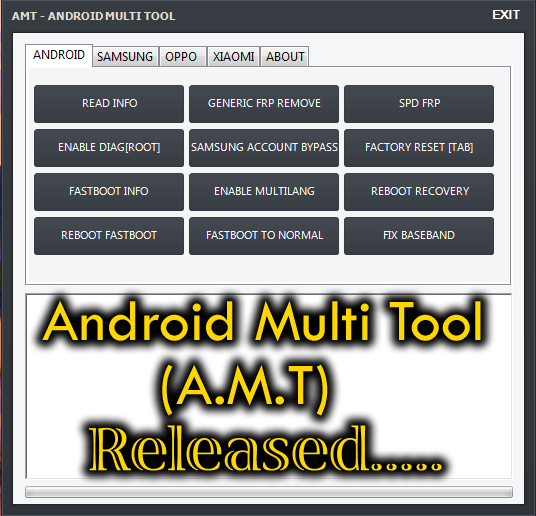
2. Open Android-Multi-Tools.exe file.
3. Now check your phone is connected or not. Type 1 and press Enter to check. If your smartphone is not connected, then you need to install USB drivers of your phone.
4. If your phone is connected successfully, then type 2 and press Enter to remove Pin/Pattern lock without losing the data.
5. After that, your phone will be restarted and the Pin or password lock will be removed.
F.A.Q (Frequently Asked Questions)
Question 1. It doesn’t show any connected device in “Check Device”.
Answer: Make sure you enabled USB debugging from settings. You need to enable the developer option to enable USB debugging. (To enable Developer option, Go to Settings > About Phone > Tap 7 times on Build number).
Question 2. The device is connected, but it shows offline.
Answer: You need to install USB drivers of your phone. Open driver.htm file from RAR file and download the drivers.
Final Words
So, guys, this is the guide on “Android Multi Tools”. If you forget the pattern lock of your Android device and want to remove the Android pattern lock without losing the data, then this tool is useful for you. So, This tool is one of the best and simple tools. You can easily use this tool. Also, this tool performs many tasks.
